HTML clipboard
How to watch IPTV on Android Smart TV with SMART STB player app
We will show you how to install SMART HUB player on your SAMSUNG or LG smart tv app stores.
Comes with both monthly and a onetime activation fee option (see options) will be required when using app which is separate from the actual Satmaxx IPTV subscription plan, however, you can try it for 4 days.
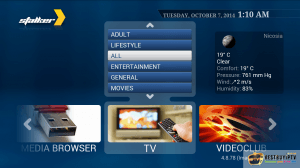
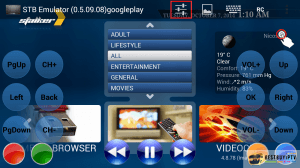
Setup is fairly simple
- Go to Samsung / LG apps and search for SMART STB. Download and install
- Once you click on the app to open, it will take you to the Demo mode since you have yet not paid for the app. Although it will still give you access to a couple of demo channels for demo purpose only. Activate it!
- Once activation is processed, you will now need to activate your Satmaxx IPTV account on your smart tv.
- Restart the app and while it prompts you for LOADING PORTAL click on OK button on your remote. It will now prompt you for SELECT THE PORTAL FOR LOADING. Now click SETTINGS. Goto DEVICE INFO.
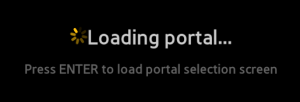
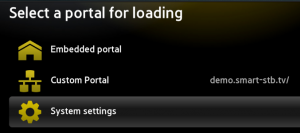
- You will find 2 MAC addresses DEVICE MAC ADDRESS and VIRTUAL MAC ADDRESS. Note your VIRTUAL MAC ADDRESS and provide to Satmaxx customer support through email support@satmaxx.com with you registration details to register your app and associate subscription payments. Your will receive a confirmation email for your VIRTUAL MAC ADDRESS activation on Satmaxx server.
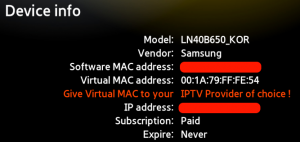
- Enter PORTAL 1 NAME and PORTAL 1 URL as mentioned in your email instructions provided by Satmaxx
- Press OK or RETURN on your remote to save the settings and reload the APP.
- Channels should be loaded and you are all done!!!
REMEMBER: Your subscription allows you to connect 1 Device 1 IP/MAC address only. In case an additional device is connected the IPTV server automatically blocks both IP/MAC addresses from which they are connected and the service is suspended. Please avoid such an incident.
